Many schools operate a “rotating” menu, meaning that ‘Week 1 – Monday’ will be a different layout to ‘Week 2 – Monday’. Impact Fusion allows you to create these rotations and set which dates will use which week.
To configure the layout rotations;
Generate cycle
- Press the Edit rotations button’.
- In the ‘Generate weeks’ section;
- Start date: The date that the rotations will be generated from. This will be ‘Week 1’ by default.
- End date: The date at which the rotations will be generated to.
- Weeks: The number of weeks in the rotation cycle. For example, entering ‘4’ will generate a 4 week rotating menu.
- Mode: Choose to either ‘Replace all rotations’ with the entered information or choose to ‘Add to rotations’.
- Press Generate to create the rotation cycle.
Customise rotations
You can update the generated menu rotation by dragging a week button into the list of generated weeks. For example, if I wanted the week starting 17/09/2018 to use the ‘Week 2’ layout, I would click and drag the ‘Week 2’ button into the slot next to 17/09/2018 on the list.
Last modified:
19 July 2022



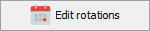



Post your comment on this topic.