This function relates to any output files created by the CSV export function. These files are only useful if they are accessible to those using systems that need them. Using the SFTP (Secure File Transfer Protocol) we can send information to a destination.
How to create a new Upload
- Click on the Upload settings tile from within the System settings.
- This will display the Upload configuration overview.
- Click the Add configuration button.
- Enter the details required.
| Field | Description |
|---|---|
| Active | The status of the upload. Active or inactive. |
| Configuration name | Enter a name for the upload configuration. |
| Local folder | Select a location of the files to be uploaded. |
| Configuration type | Select the type of upload. SFTP or a CMD file. |
| Host | Set the IP address or DNS name of the host server the files will be uploaded to. |
| Port | Set the port. The default port is set to 22. |
| Username | Enter the username for the STFP server. |
| Password | Set the password for the username. |
| SSH fingerprint | Enter the unique SSH fingerprint for the STFP server. |
| Remote directory | Leaving this blank will drop the files in the root of the server. You may be asked to put these in a specific location. If so, enter this here. |
- Click the Test Connection to establish the link is working.
- Click Save.
Editing an Upload
- Select a record from the grid.
- Click the Edit button.
- Amend settings accordingly.
Deleting an Upload
- Select a record from the grid.
- Click the Delete button.
- This will delete the record.
Last modified:
19 July 2022




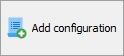






Post your comment on this topic.