Layouts are how the system displays the products to the user. There are currently two types of layouts that Fusion utilises;
Point of Sale
This layout displays products to the operator on the Point of Sale. It is typically split into menus that group similar items together either by service time (break, lunch etc.) or by type/area (drinks, sandwich bar etc.).
Pre-order
A pre-order layout displays products to the user who is making an order via a Pre-order kiosk or the Fusion Online pre-order mobile application.
Smart Board
This layout is predominately used for Primary Schools. The students or staff can select products via the Smart Board in the morning ready for collection at lunch period.
Just like price lists, layouts also have a start date. The system will use the start dates of the layouts to determine which is the current layout.
Creating a new layout
Layouts can be created either from scratch or from copying an existing layout;
Creating a brand new layout from scratch
- Press the New layout button.
- Enter a name and choose the type of layout that you wish to create.
- Press Save.
- The layout will be created and you will be taken to the layout editor.
Creating a layout by copying an existing layout
- Select the layout that you wish to copy and press the Copy button.
- Enter a name for the layout and press Save.
- The layout will be created and you will be taken to the layout editor.
Editing an existing layout
- Select the required layout and press Edit button.
- You will be taken to the editor for that type of layout.
Renaming an existing layout
- Select the layout you wish to rename and press the Rename button.
- Enter a new description for the layout and press Save.
Deleting a layout
- Select the layout to be deleted and press the Delete button.
- Enter your username and password to confirm.
- The layout will be deleted.
Export a layout
- Select the layout you wish to export and press the Export button.
- Browse to a directory you would like to send the export and give the file a name.
- Press OK and the layout will export successfully.
Importing a layout
- Press the Import layout button.
- Select an Import File by browsing for a .lyt file created from an export and select an associated school.
- Press OK. If the layout has the same name it will ask if you want to overwrite.
- Fusion will now ask you to map your groups. VAT Groups, price bands, price lists and price groups.
- Press OK to Import successful.









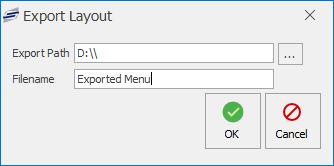
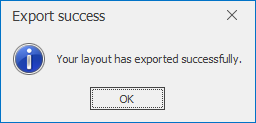

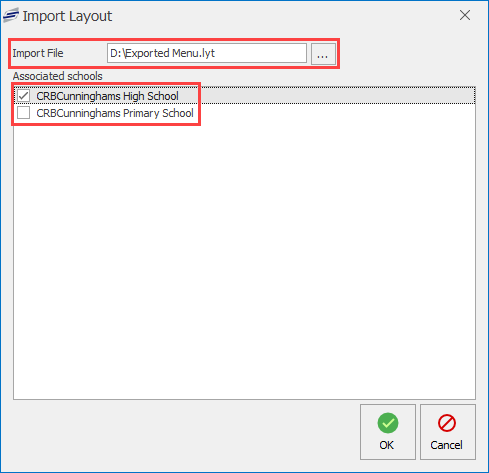
Post your comment on this topic.