Performing a Cash sale
- Press the Start transaction button on the POS ‘Waiting for a customer’ section.
- Press Items from the POS layout and press the Finish transaction button.
- The Receive payment screen will appear. On the left will be the Receipt and Items listed with quantity and value with a total amount due at the bottom. The Amount tendered allows you to enter the amount in manually using the Grey number buttons and the Tender options are quick links to a set amount. The first one in Red will be the exact amount, the options in Green are note values and the options in Blue are coin values. Change Due will be displayed below the tender options.
- Once an amount has been entered press the Cash button.
- This will finish the sale and return back to the “Waiting for a customer” screen.
Debit/credit card sales
- A Debit payment will start the same as a standard cash sale but when the Finish transaction button has been pressed you can press an option to pay by Card button next to the Cash button.
- Press Yes or No to confirm the PDQ payment completed successfully.
- This will finish the sale and return back to the “Waiting for a customer” screen.
Last modified:
13 January 2021


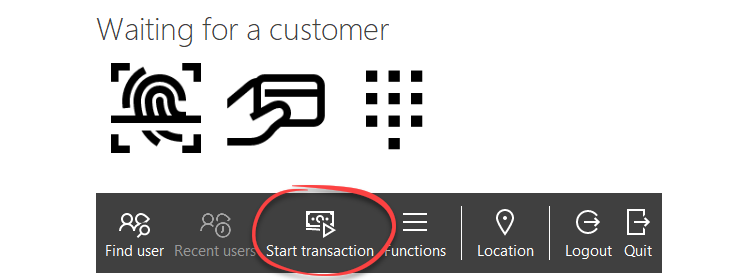
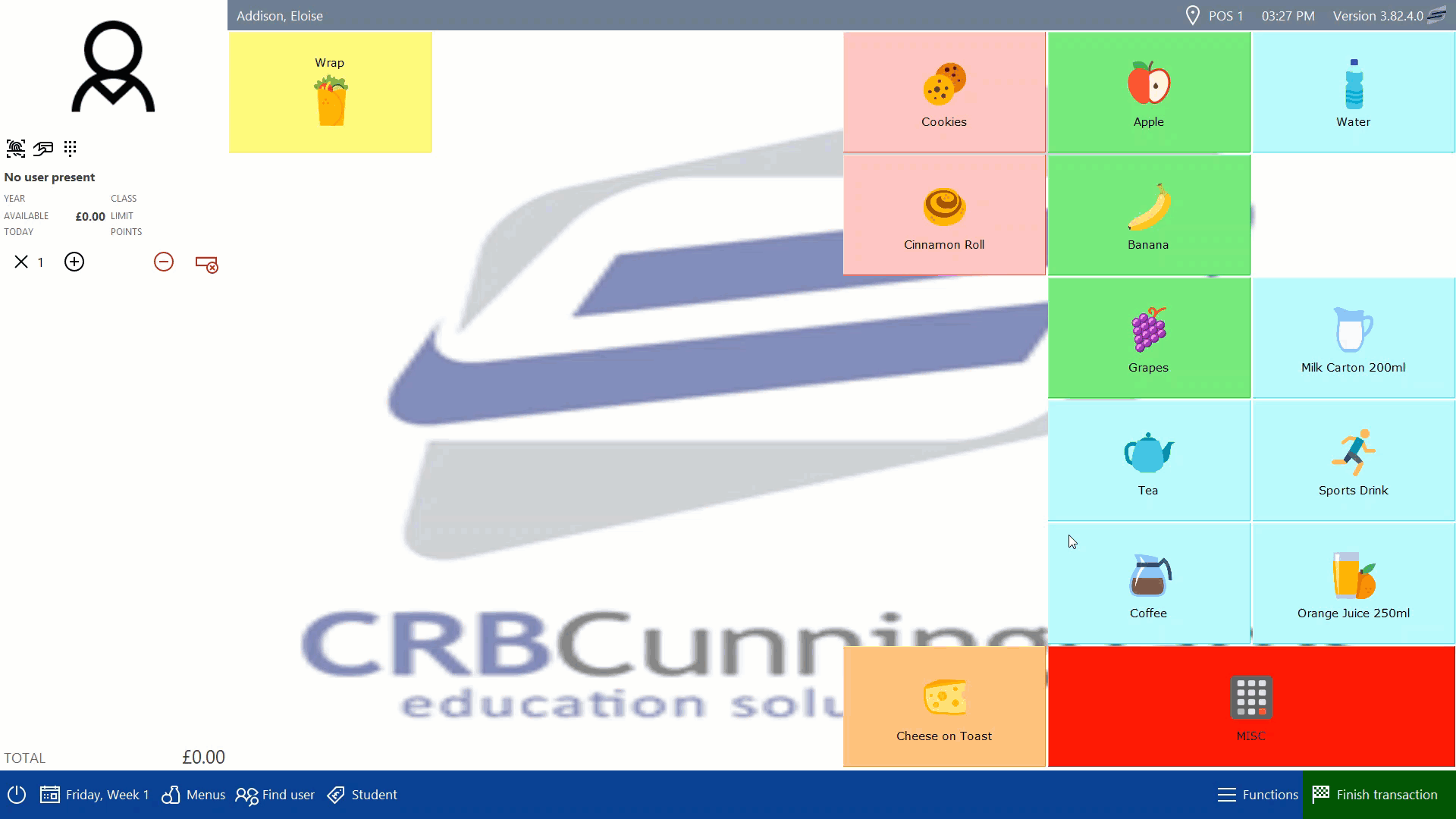
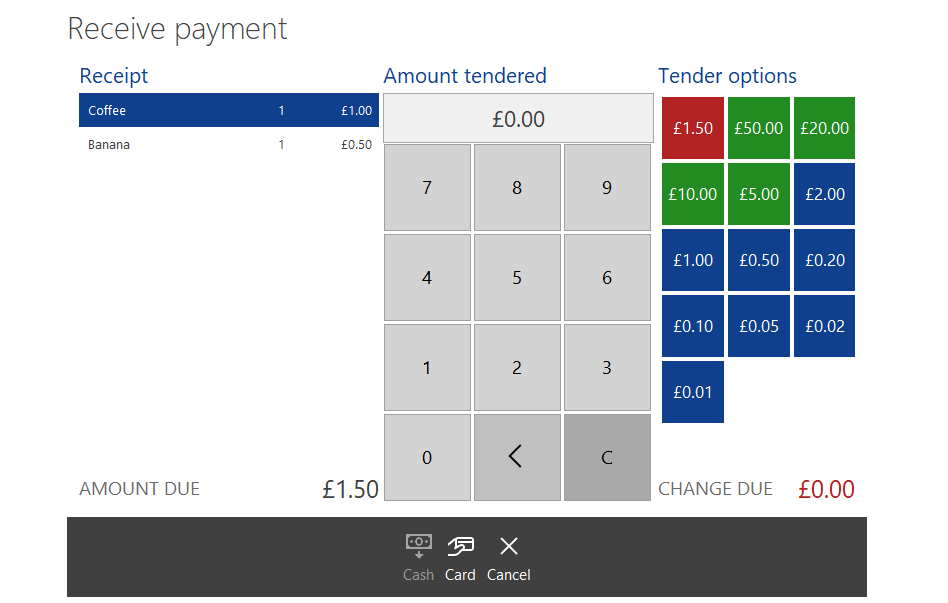


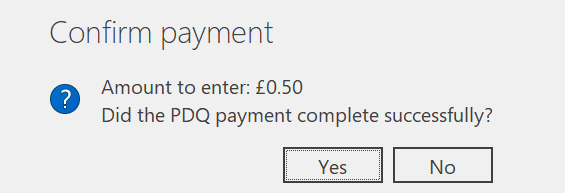
Post your comment on this topic.