The Accounts section lets you manage the user accounts of your staff and students.
To find accounts, you will first have to select the year/class or find the relevant account by typing the surname. For example, by selecting 6-New using the drop-down list and pressing Apply Filter, iPay will list all the accounts in 6-New.
You will notice that most of these accounts have a cross in the “Parent Registered” section. This means that these pupils parents have not yet created an account within iPayimpact. This can be quite a good tool to use to increase the uptake of the system.
Rowan Fergusson’s parents however have registered, we know this as she has a tick next to her name.
If we now click on the Select button next to Rowan’s account, we can now see funds that are available to her.
We can manually add value to any of these funds or issue refunds. We can also check account activity by clicking on the History button.
Along the top of this page there are various buttons. Here you can further edit individuals accounts.
The functions of these buttons are displayed in the table below.
| Option name | Description |
|---|---|
| Summary | The summary serves as a hub for the individual account, providing an overview of all the funds that are available to the chosen account and quick access to editing these funds. |
| Account Details | Provides details about the chosen account, such as their name, DoB, start date, and dietary requirements. |
| FSM Status | Shows whether the account has FSM status and the periods that FSM will be applied to the account. |
| Parents | Shows the accounts’ parents if applicable, and whether the parents’ accounts are linked and active. |
| Notifications | Allows the user to see all notifications sent to the account for a chosen time period. |
| Download Account Information | Allows the user to download a comprehensive document containing Account Information (Forename, Surname, Year, Class, Date of Birth, etc), Funds, Fund Transactions, Free Meal days, Meal Pre-orders, and Mapped Logins |






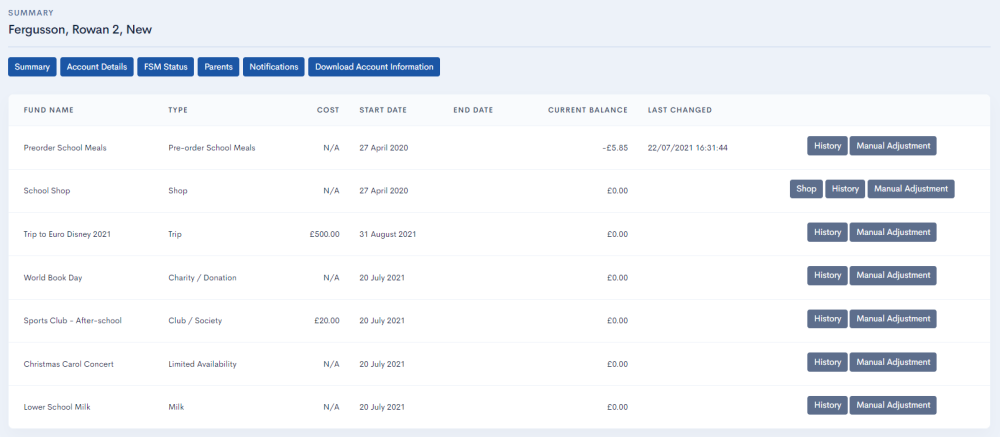

Post your comment on this topic.